Install Node and NPM via Node Version Manager (NVM)
Node Version Manager (NVM) is one of the most important package for software developers while working with node.js specially. While working with node.js mostly we work upon multiple projects and those projects could be on different-different versions of node.js, So for maintaining multiple versions of node.js in your system it is required.
 |
| Node.js via NVM |
Step 1: Go to this official Github repo https://github.com/nvm-sh/nvm.
Step 2: You can find below commands in above Step 1 link, install NVM in your system with any command.
Step 4: Now install node.js via command ~ nvm install node. Now you can see npm -v also works.
Step 5: Check which version is installed via ~ node -v OR ~ nvm ls-remote.
Step 6: Install specific version of node via ~ nvm install versionNumber.
Step 7: Use your desired node version via ~ nvm use versionNumber.
Step 8: Set default version via ~ nvm alias default versionNumber.
That's it!
Congrats, you successfully installed the NVM, NPM and Node with your custom configurations 💚
Thanks for reading this blog guys, please share your feedback in comment sections.
<> Happy Coding </>

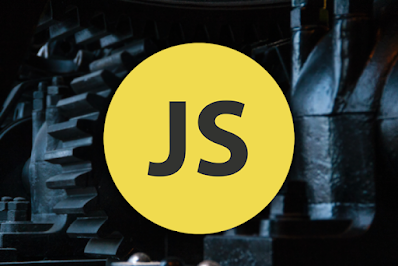

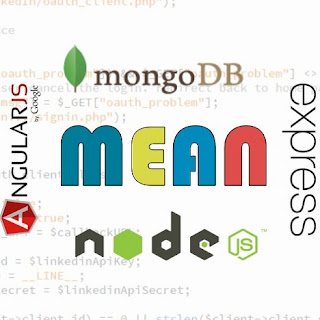
Comments
Post a Comment