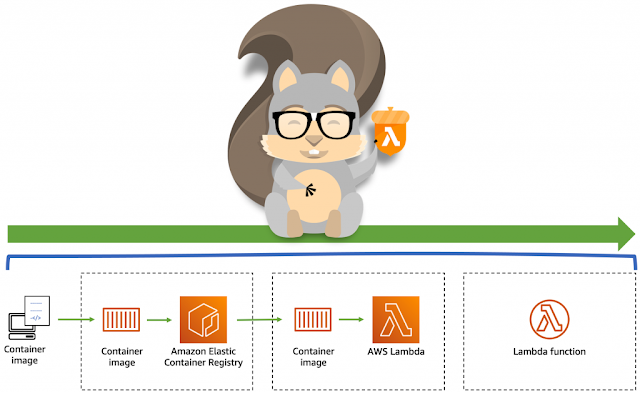AWS CloudWatch Check Logs of Lambdas

While working in Microservices concept, you generally need to check CloudWatch logs in deep to identify the errors and debugging your code. So let's see how we can check logs insight of particular lambda. AWS CloudWatch - Education Funda Recent Logs For recent logs you can directly go into Lambda inside it monitor section. Lambda Logs Monitor Filter Logs Old Logs Insights Go down in Monitor logs and go to Recent Invocations section, on top right sight you can see 3 dots for action: Go in Logs Insight for Lambda Next screen will open like below in which you can run query and after that in graph you can select specific date and time logs very easily. Thanks for reading this blog, I hope it is helpful for you, please share your feedback in comments section guys. <> Happy Coding </> 💻