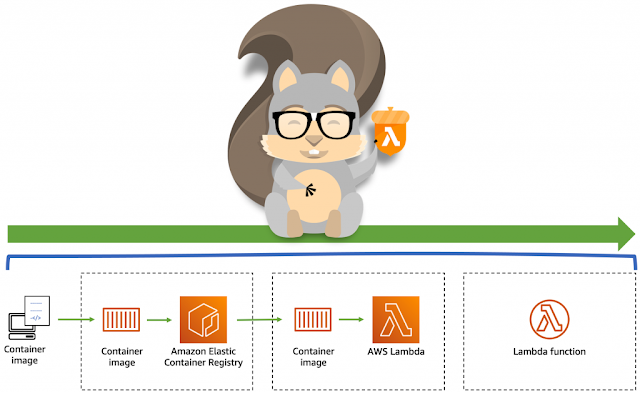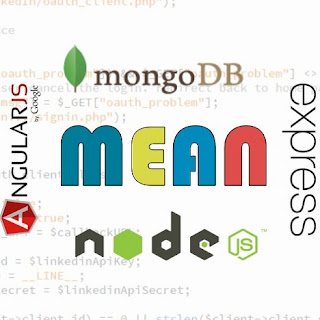Standard Way To Setup Node JS Project With TypeScript

As you know in programming world JavaScript is becoming quite famous programming language so in this blog we will discuss how we can create fresh project of NodeJS with TypeScript in standard way. What is Node JS? It s a cross-platform, open-source, and server-side JavaScript runtime environment that executes JavaScript code outside a web browser. What is TypeScript? TypeScript is an open-source language maintained and developed by Microsoft. It's loved and used by a lot of software developers around the world. If you want to Setup with only Node JS Then here is the Link . Requirements Any server should be installed either Apache or Nginx. NodeJS and NPM should be installed in the operating system. First open your terminal and go to your project directory then run following commands ~ npm init (after hitting this command it will ask some basic questions you can answer it as per your needs) { " name " : " kafka-nodejs-real-time-app " , ...